Reading Lounges Preferences – Lounge Options
1. Introduction
You can define options for each lounge and for each section within a lounge.
· Select the section for the lounge from the drop-down list
· Select the lounge for which you want to make the changes

Note
Always remember to click the button (usually right at the bottom of the screen) to save any changes you have made.
![]()
2. General
The first portion of the options available is the ability to associate StyleSheets with each lounge. A different StyleSheet can be associated for Netscape and IE browsers:

The next section deals with profiles as defined in the WebOpac preferences. You can select for which of these profiles the current reading lounge will be available.
If you select a special WebOpac profile this will take precedence over the other profile definitions.
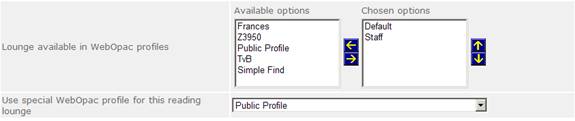
2.1 Moderators
Optionally you can assign moderators. These are borrowers who oversee what happens within the reading lounge. They are in charge of reading lists within a lounge.

With the button , you can add a new moderator to the lounge. An input form will be displayed:

Enter a borrower name and click on the button , if you hit <enter> instead this will clear everything you typed in.

If you have more than one circulation meta institution, you will have to select one from the dropdown list.
Choose the right borrower by clicking the button next to the name in the result list. A message will be displayed:

With the button , you can delete an existing moderator from the lounge. A message will be displayed:

3. Membership & Access
This section deals with various rules related to becoming a member of a lounge and accessing lounges.
3.1 Membership
Here you can set various parameters related to becoming a member of a lounge:
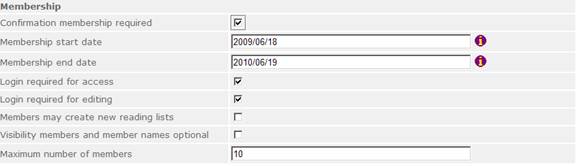
Confirmation membership required: When this option is checked, borrowers will end up in the prospective members section of the lounge. A moderator first has to "Accept" them before membership is activated.
Membership start date & end date: Here you can optionally define a limited period for membership of a lounge. Clicking on the ![]() icon will result in a dropdown calendar being displayed:
icon will result in a dropdown calendar being displayed:

Login required for access: When this option is checked, borrowers must be logged in before they can access a reading lounge.
Login required for editing: When this option is checked, borrowers must be logged in to be able to edit reading lists belonging to this lounge.
Members may create new reading lists: When this option is checked, borrowers belonging to this reading lounge are allowed to create their own reading lists.
Visibility members and member names optional: When this option is checked, additional prompt will appear on the input form to apply for membership:

Maximum number of members: Optionally enter a number here.
If you have specified a maximum number of people who can join a lounge, and you have exceeded this number of people, the lounge is removed from the display of available lounges you can join. If a couple of people unsubscribe and the current membership gets below the threshold again, then the lounge will reappear in the available to join lists.
3.2 Access
Here you can set various parameters related to accessing a lounge:

Allow access for blocked borrowers: When this option is checked, borrowers who are blocked can still access this reading lounge.
Valid borrower categories: Select the borrower categories eligible for access to this lounge by moving them to the right. If you do not select any categories, all categories have access. If you do select categories, then the lounge will only appear in the list of lounges eligible for membership for borrowers belonging to the selected categories.
Valid age categories: You can specify a range of ages that are valid for this lounge, e.g. 20-40.
Invalid borrower categories: Select the borrower categories NOT eligible for access to this lounge by moving them to the right.
Invalid age categories: You can specify a range of ages that are valid NOT for this lounge, e.g. 20-40.
Alert member: Enter the number of months before membership will expire due to age at which point the member must be alerted. Only applicable when you use age categories.